There are a few simple things you can do to make your iPad or iPhone faster with iOS7. Some of the complaints we have been receiving about your smartphones is how quickly the operating system is draining your battery.
If you’ve updated your devices and want to keep your battery from draining, we have you covered.
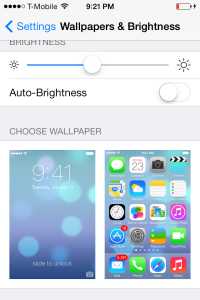
This may seem like common sense, but people leave their brightness at the highest point throughout the entire day. We suggest turning down your iPhone’s brightness to a dimmer lighting, therefore saving your phone’s energy. Turning off auto-brightness allows you to turn down the screen lighting manually. Simply go to Settings > Wallpapers & Brightness > Auto-Brightness and switch to off.
Having your apps automatically updating new versions in the background constantly refreshing. In the iOS7, the Background App Refresh is defaulted to “on” and lets apps run while your playing bird games or running on Wi-Fi. To disable, go to Settings > General > Background App Refresh. Here, you will be able to turn off this setting, which disables apps you don’t need to be refreshed on a daily basis.
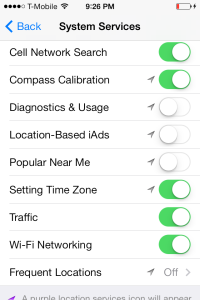
Got Maps? It’s great to know where you're going in the car, but if your GPS finds its way to your energy source, it probably means it’s not essential. There are many apps that are tracking your every move, even iOS camera (all the time). Turn off Location Services one by one in Settings > Privacy > Location Services.
There are many new animations Apple added to make your phone experience better, but these effects are also killing your battery. By turning off the parallax, it disables your home screen’s 3D effect. Many have complained these slight movements are giving them headaches, so don’t worry, you’re not doing yourself any harm. Be headache free by going to Settings > General > Accessibility > Reduce Motion to on.
Anyone with an iPhone can share files with other smart phone users on the same network, but if you’re not using it, help a battery out and turn it off. Simply swipe up the bottom of your screen to pull the control center and switch it off.
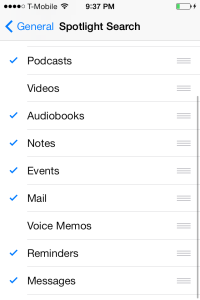
This internal new function of Apple’s, continues to kill your battery. It’s not everyday you search for things like events or podcasts, so check out Settings > General > Spotlight Search, and turn off what your don’t need or use.
It’s always best to manually update your apps in the App Store. When your iOS 7 does it automatically, it will only run down your battery and you will watch your battery life go from 100% to 0% (this is exaggerated, but close to it). Do your battery a favor and disable this is Settings >iTunes and Apple Store, and swipe off the Updates option.
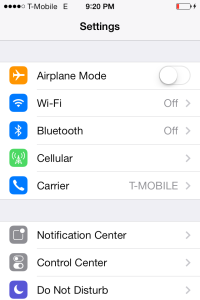
You will probably only find yourself using the Wi-Fi at home or in the office. When you’re out and about, your phone will keep searching for a connection, swipe your screen up and hit the Wi-Fi button at the top.
Know any other great battery saving tips? Share what ways work best for you!
If you’ve updated your devices and want to keep your battery from draining, we have you covered.
1. Turn the Brightness Down
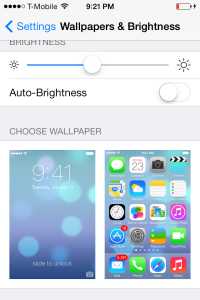
This may seem like common sense, but people leave their brightness at the highest point throughout the entire day. We suggest turning down your iPhone’s brightness to a dimmer lighting, therefore saving your phone’s energy. Turning off auto-brightness allows you to turn down the screen lighting manually. Simply go to Settings > Wallpapers & Brightness > Auto-Brightness and switch to off.
2. Background App Refresh
Having your apps automatically updating new versions in the background constantly refreshing. In the iOS7, the Background App Refresh is defaulted to “on” and lets apps run while your playing bird games or running on Wi-Fi. To disable, go to Settings > General > Background App Refresh. Here, you will be able to turn off this setting, which disables apps you don’t need to be refreshed on a daily basis.
3. Turn Off Location Services
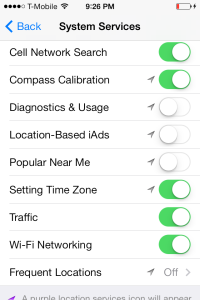
Got Maps? It’s great to know where you're going in the car, but if your GPS finds its way to your energy source, it probably means it’s not essential. There are many apps that are tracking your every move, even iOS camera (all the time). Turn off Location Services one by one in Settings > Privacy > Location Services.
4. Parallax
There are many new animations Apple added to make your phone experience better, but these effects are also killing your battery. By turning off the parallax, it disables your home screen’s 3D effect. Many have complained these slight movements are giving them headaches, so don’t worry, you’re not doing yourself any harm. Be headache free by going to Settings > General > Accessibility > Reduce Motion to on.
5. Turn off AirDrop (unless you need it)
Anyone with an iPhone can share files with other smart phone users on the same network, but if you’re not using it, help a battery out and turn it off. Simply swipe up the bottom of your screen to pull the control center and switch it off.
6. Spotlight
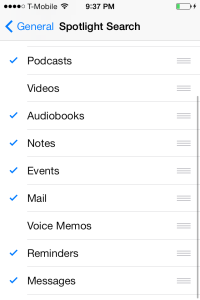
This internal new function of Apple’s, continues to kill your battery. It’s not everyday you search for things like events or podcasts, so check out Settings > General > Spotlight Search, and turn off what your don’t need or use.
7. Automatic Updates
It’s always best to manually update your apps in the App Store. When your iOS 7 does it automatically, it will only run down your battery and you will watch your battery life go from 100% to 0% (this is exaggerated, but close to it). Do your battery a favor and disable this is Settings >iTunes and Apple Store, and swipe off the Updates option.
8. Turn off Wi-Fi search
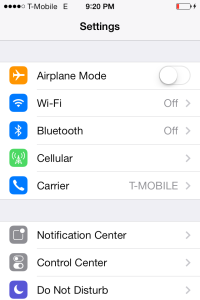
You will probably only find yourself using the Wi-Fi at home or in the office. When you’re out and about, your phone will keep searching for a connection, swipe your screen up and hit the Wi-Fi button at the top.
Know any other great battery saving tips? Share what ways work best for you!








