We decided it would be a good idea to update all of you with the most up to date iPhone glitches users are facing. We are all aware smartphones are beautifully crafted devices specifically designed to make our lives easier, but sometimes they just end up causing what seems to be an endless amount of frustration.
While the iPhone 8 and 8 Plus are impressive, they are not flawless. Sometimes internally things can go wrong and that’s why we are here to fill you in on the most frequent iPhone glitches the average user may encounter and provide some insight and troubleshooting options.
Problem: Group FaceTime Not Working
With the discovery of the FaceTime bug that allows callers to hear and possibly even see call recipients without them accepting the call, Apple was forced to temporarily shut down the Group FaceTime feature.Solution:
- Apple has released iOS 12.1.4 which fixes the Group FaceTime Bug.
Whenever something like this occurs without an immediate patch we suggest you visit the Apple System Status Page to see when the feature is back up and running.
Problem: Wi-Fi continues to drop out
Frequenting the Apple support forum are threads about this concerning the iPhone 8 Plus. If you are still losing your Wi-Fi connection there are numerous possible causes.
Troubleshooting Options:
- Restart your iPhone and your router and try connecting again.
- If the problem persists go to Settings > General > Reset > Reset Network Settings. * This will reset your Wi-Fi networks and passwords, along with cellular, VPN, and APN settings.
- Double check and ensure you have the latest software via Settings > General > Software Update.
- Check with your ISP or router manufacturer to see if there is an update for your router.
Problem: Can’t Connect to LTE
What’s the point of having the latest and greatest if you can’t connect to LTE and continually have to stick it out with 3G. On the Apple support forum there is a thread about this problem. Luckily for you, below we believe to have an easy fix.Troubleshooting Options:
- Toggle Airplane mode on and off again.
- Open Settings > General > About and see if there’s a carrier setting update available.
- Try resetting your cellular, VPN, and APN settings via Settings > General> Reset > Reset Network Settings.
- Power your iPhone off and remove the SIM card, then insert it back into your iPhone and power it back on.
Problem: Unexpected Restarts, Frozen Screen, Won’t Turn On
These issues seem to come one after another and can become quite irritating especially when you are in need of your device. Unfortunately, these problems can simply boil down to an issue with your logic board. Luckily, Apple discovered that a small number of iPhone 8 handsets sold between September 2017 and March 2018 in Australia, China, Hong Kong, India, Macau, New Zealand, and the U.S. had a manufacturing defect.
Solution:
- Visit the Apple website to see if your iPhone 8 has an eligible serial number and Apple will repair it free of charge.
- If the issue is an unresponsive screen and you don't have an eligible serial number, scroll down for more possible fixes.

Problem: Battery Drains Quickly
One of the daily struggles a majority of us face is battery drain. But, recently in the Apple Support forum, some issues regarding rapid battery drain have been reported. Naturally, running apps and playing games can drain your phone quickly, but, when it comes to general battery life with day to day usage, you should normally be taken care of. If you ever feel like that isn’t the case, read below for possible solutions.Troubleshooting Options:
- Visit Apple’s guide to Maximizing Battery Life and Lifespan.
- If those options do not work for you, it might be in your best interest to try a factory reset. Be sure to back up first, but after wiping your phone it’s recommended starting new - don’t restore your backup - and test to see if the battery problem continues. If it doesn’t, then you know it’s possible something in your old settings or an app caused this issue.
- If the battery issue continues, even after the reset and without restoring your backup, then it’s a possible hardware fault and you will want to take it into Apple for further testing. You can schedule an appointment, here.
Problem: Swelling Battery
Some might be asking, what is a swelling battery? It’s exactly what you think it is. A swollen battery, growing as if it were about to burst causing the screen to detach from the body of the phone. If you visit the MacRumors site, it has reported a few incidents in Japan, Canada, and Greece. This one seems to be a relatively rare occurrence.Solution:
- Apple is looking into this matter, but if you encounter a problem that sounds similar to this, there is really one route you should take and that is to your nearest Genius Bar or contact Apple support for a replacement.
Problem: Crackling Earpiece
A lot of users have had the unfortunate opportunity of encountering this annoyance during calls. They report a repetitive static sounds or distortion that makes it difficult to carry on with a call or FaceTime chat. This problem has been seen on the Apple support forum as well as on reddit.Troubleshooting options:
- Wait for a software update. Apple has gone on record telling The Verge “We are aware of the issue which is affecting customers in a small number of cases. Our team is at work on a fix which will be included in an upcoming software release.”
- It has been reported that the iOS 11.0.2 update fixed this issue.
It’s possible that there is a separate hardware problem which has been reported when the ear piece is touched. If that's the case, contacting Apple about a replacement is in your best interest.
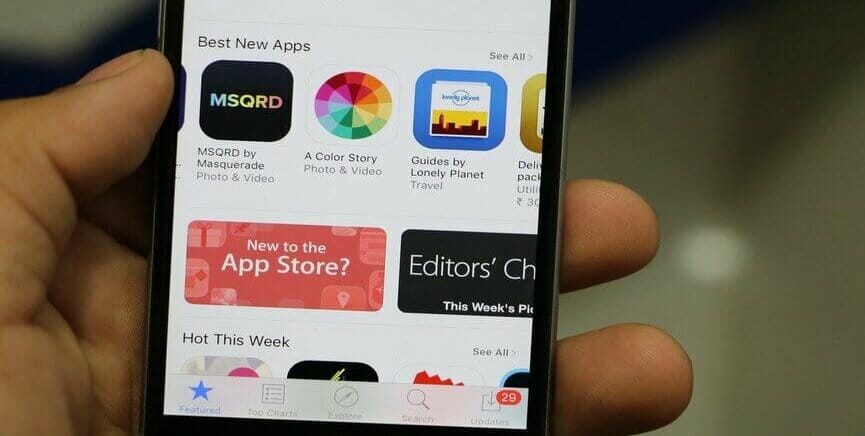
Problem: App Store Continually Refreshes
If upon opening your App Store you find that it repeatedly refreshes every few seconds, we understand your frustration. This glitch seems to be fairly common and easy to fix.
Troubleshooting options:
- Restarting your phone is typically enough to get your device back in order.
- Some people have had success by simply signing out of their account, You can do this by opening your Settings and tapping your name at the top, then iTunes & App Store > Apple ID and select Sign Out. Tap Sign In and enter your credentials.
Problem: Screen Unresponsive or Frozen
This one is probably one of the most infuriating issues you could ever encounter with your phone. On the Apple forums there have been reports of this issue occurring on an iPhone 8 or iPhone 8 Plus. In a few cases, it has been reported that some of the hardware buttons and certain gesture still work, but everything else is frozen.Troubleshooting options:
- Hold down the sleep/wake button and then slide to power off. If this works, press the Sleep/Wake button to turn your device back on.
- On the iPhone 8 and 8 plus the force restart method has changed. In order to successfully force a restart you must press and quickly release the Volume Up button, then press and quickly release the Volume Down button, then press and hold the Sleep/Wake button until you see the Apple Logo appear.
- If the problem persists after a restart like this, we recommend you back up anything and try wiping your phone, then restoring your backup.
- If you have wiped and restored your backup and the problem returns, then it could be a file or data in your backup that is causing this issue. Try setting your phone again but this time set it up as a new device to test if the problem is gone.
- Feel like destroying your phone? It’s time to contact apple or head into the store and inquire about a repair or replacement.
Problem: Overheating
No reason to panic. It’s known for your iPhone to overheat while running specific apps, setting up, restoring a backup, or using your GPS and game simultaneously. The iPhone is designed to disable specific features if it gets too hot. It will also display a temperature warning and shut itself off.Troubleshooting options:
- The easiest and most obvious option is to give your phone a break until it cools down.
- If you phone is in the sun, provide shade for it or move to a cooler environment. If you leave your phone exposed to direct sunlight it could pose a problem.
- If you have a protective case over your phone, consider removing it to allow the heat to dissipate properly.
- If you have functions running in the background of your phone, try turning those off. Go to Settings > Privacy and toggle Location Services off.
- Hold down the Sleep/Wake button and slide to power off. Turn back on.
There you have it, the most recent iPhone glitches. When in doubt, do not hesitate to contact the manufacturer or set up an appointment at your local Apple Genius Bar.



